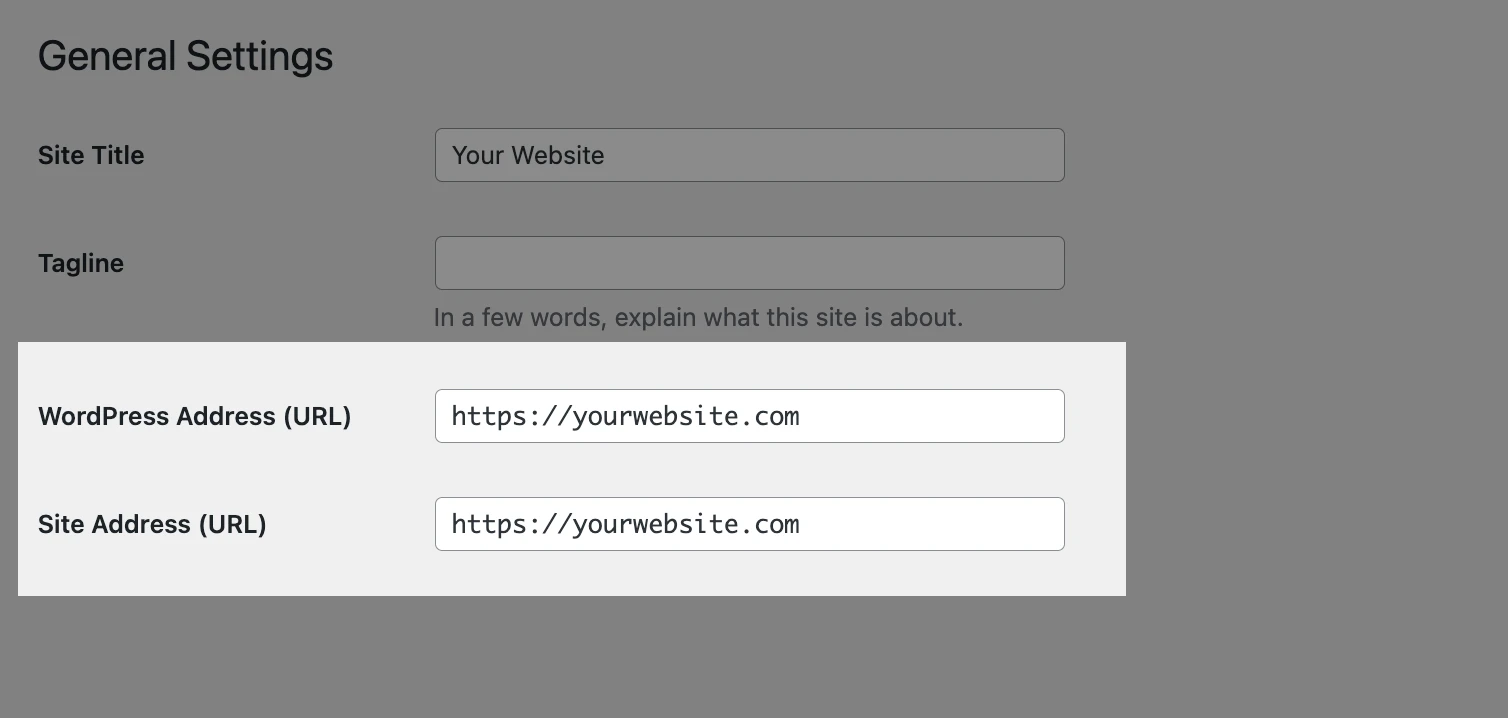- Privacy Policy
- Terms & Conditions
- © 2023 Toro Interactive
WordPress SEO: The Ultimate Guide
in 28 Actionable Steps
WordPress is by far the most popular CMS (content management system) in the world.
It’s free. It’s open-source. And, above all: It’s SEO-friendly.
However, simply using WordPress won’t make your website rank No. 1 on Google. You still need to follow SEO best practices and—of course—provide real value to your visitors.
Below, we give you 28 steps that will make your WordPress SEO on point.
Note: All these steps apply to self-hosted WordPress sites (WordPress.org), not the hosted WordPress.com page builder.
Let’s get started…
1. Choose a Quality Hosting Provider
Your hosting affects many things related to SEO—especially site speed, uptime, and security. So give it some thought before starting a website.
If you already have a web hosting service and you’re not quite happy with it, you can always change it. Most quality hosting providers will be more than happy to help you migrate your website from their competitor.
Here are some things to consider when picking a hosting provider:
- High uptime: Downtime happens to the best hosting providers. But if your website is unavailable too often, it hurts your reputation and business.
- WordPress friendliness: The hosting should be compatible with WordPress websites. Most quality providers offer some kind of plan tailored to WordPress needs.
- Free SSL: A free SSL certificate is a must-have hosting feature because it enables the secure HTTPS encryption of your website.
- Location of a server: For example,if you primarily target US customers, you want the server to be located in the US so that the website loads faster for them.
- Quality support: Helpful and responsive support makes everything easier.
If you have no idea where to start, you can pick one of the hosting providers WordPress recommends:
Alternatively, check out our guide to finding a web hosting service
2. Use an SEO-Friendly WordPress Theme
When you first install WordPress, you will almost certainly see the platform’s default “Twenty Twenty-Something” theme. However, you’ll probably want to explore different themes to personalize your site.
And you’ll want to make sure the theme you choose is lightweight and loads fast. Because when it comes to SEO, website performance is critically important.
Thousands of free themes are available in the official WordPress theme library (as well as many more premium ones).
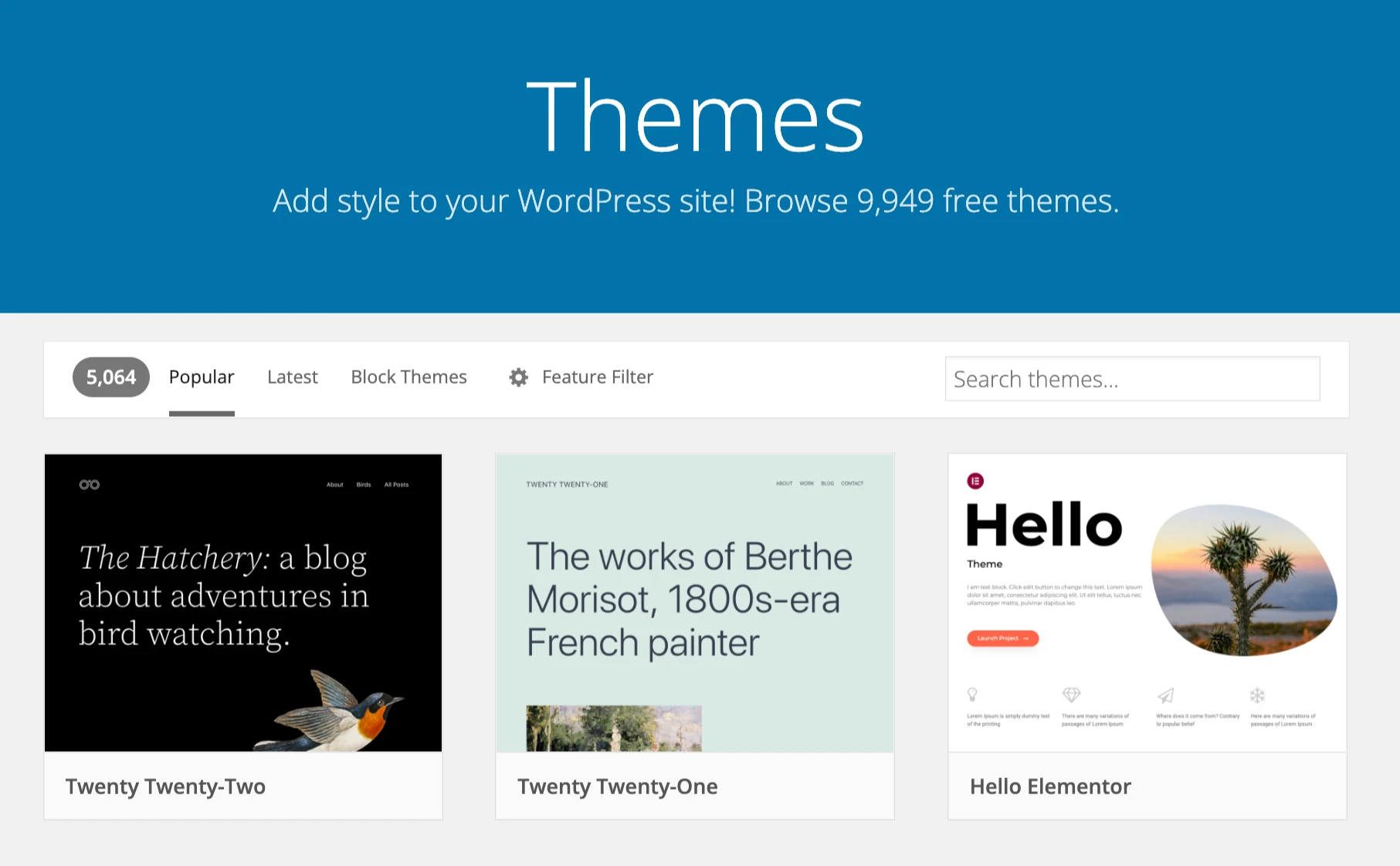
You can either look for themes that performed best in independent tests (like Fastest WordPress Themes by Kinsta) or test the theme yourself:
- Just find the theme demo site (It can usually be found on its official website.)
- Paste the URL into Google PageSpeed Insights and run the tool
If the Performance results look something like this (i.e., it scores 90 or higher), you know you’ve found a lightweight theme:
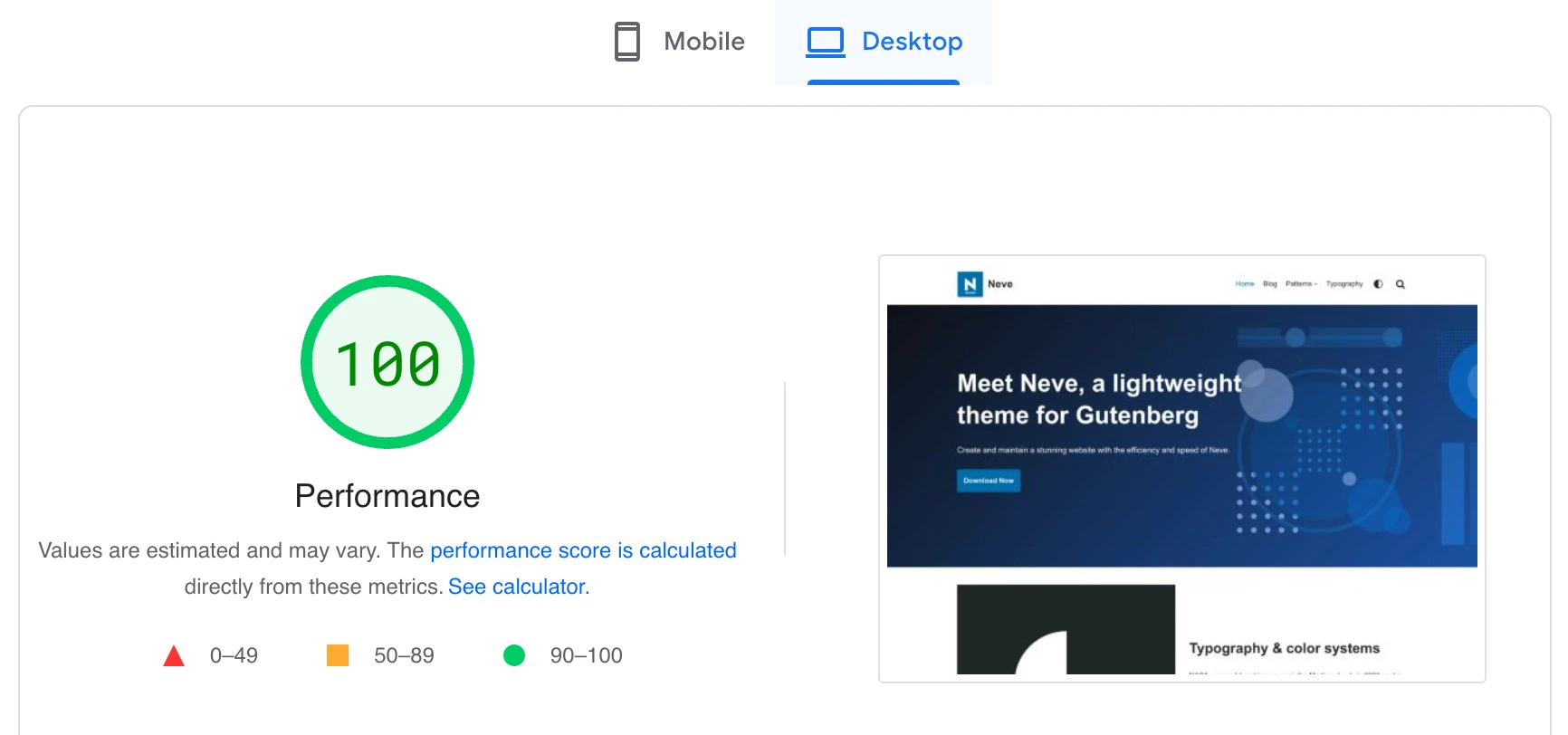
Note: Although WordPress has its own built-in editor called Gutenberg, many WordPress users prefer third-party page builders (like Elementor, Beaver Builder, Divi, etc.). They offer many great features, but they also affect the performance of your website. Keep that in mind when choosing one.
3. Make Sure Your Website Is Indexable
Having an indexable site means Google is able to index it and display it in its search results.
You need to check your site’s visibility settings under Settings > Reading.
Here, you will see a checkbox right next to the “Search engine visibility” section at the bottom of the page:
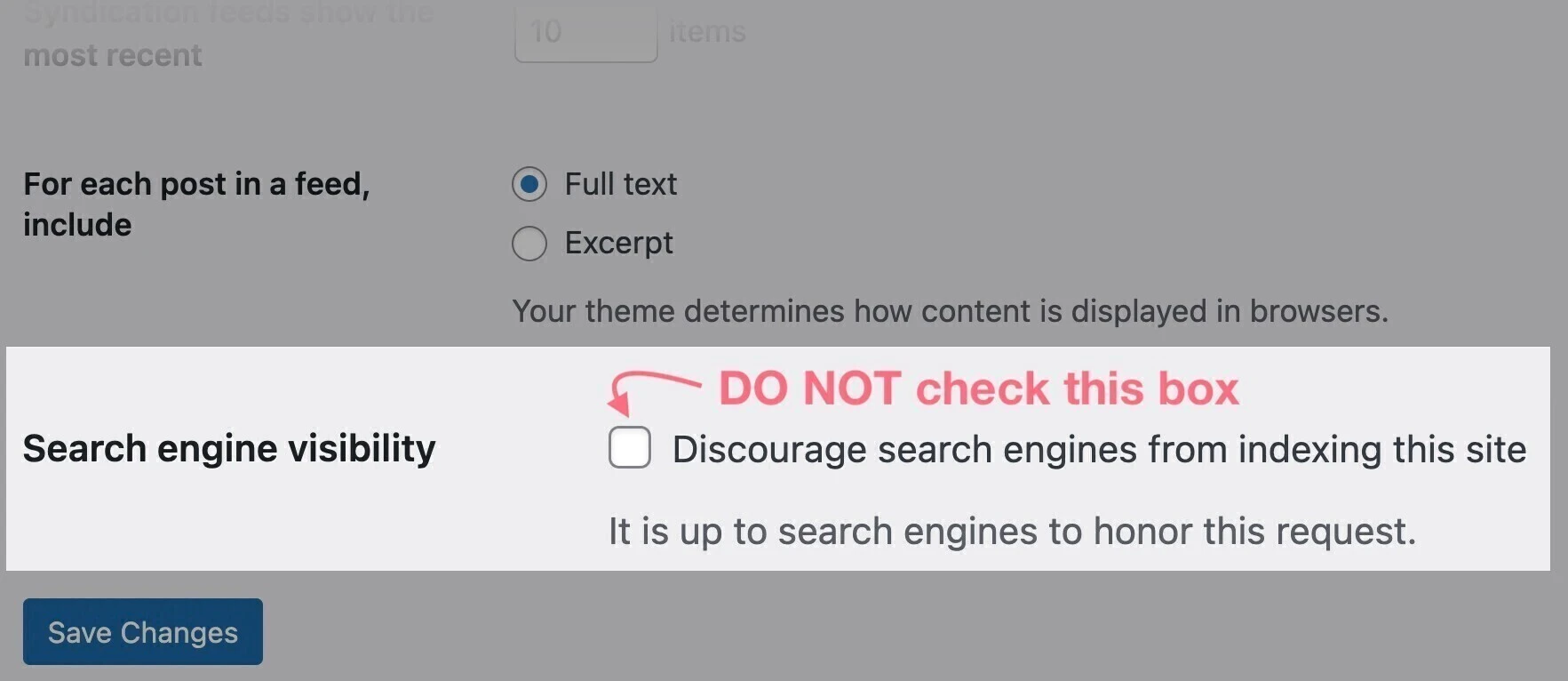
The box should not be checked by default. But developers commonly use it to discourage search engines from indexing the website while it’s under development.
If your website is live and ready to be ranked on Google, the box should be unchecked.
Note: You may check the box if your website is still in development; just don’t forget to uncheck it later.
4. Set Up an SSL Certificate
Using a secure HTTPS connection is an absolute must. It is a confirmed ranking factor—so it can help your site rank better on Google.
And you surely don’t want your website to appear as “Not Secure” in the web browser:
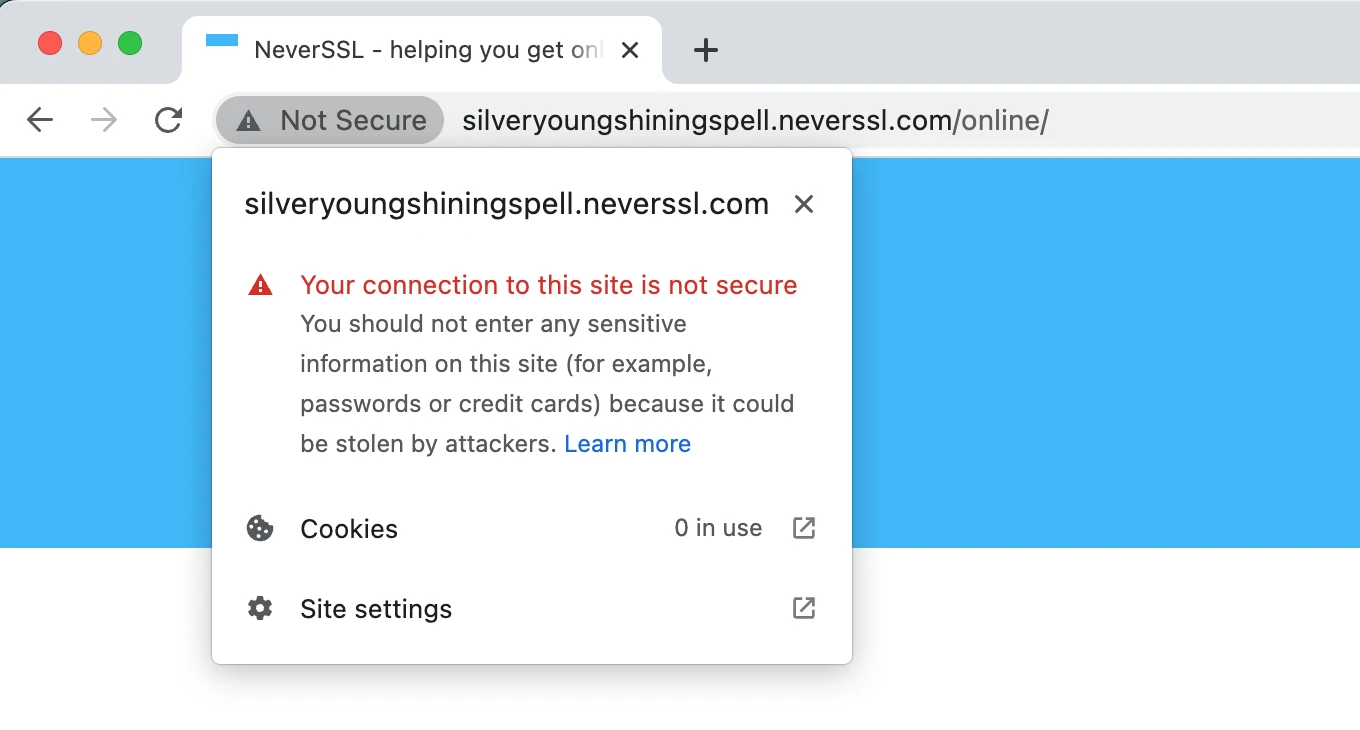
To secure your website’s connection, you need to encrypt it with an SSL (Secure Sockets Layer) certificate. This ensures that data passing through your site is securely encrypted.
Don’t worry. It’s easier than it sounds:
- Go to your hosting provider’s admin panel. (You’ll need to log in to your hosting administration first.)
- Look for “Security”or “SSL certificate” settings. If you can’t find it, just Google “[name of your host] ssl certificate settings”. Most WordPress hosting providers offer a free SSL certificate called Let’s Encrypt.
- Select and install the certificate.
Here’s what the setup looks like in the SiteGround web hosting admin panel:
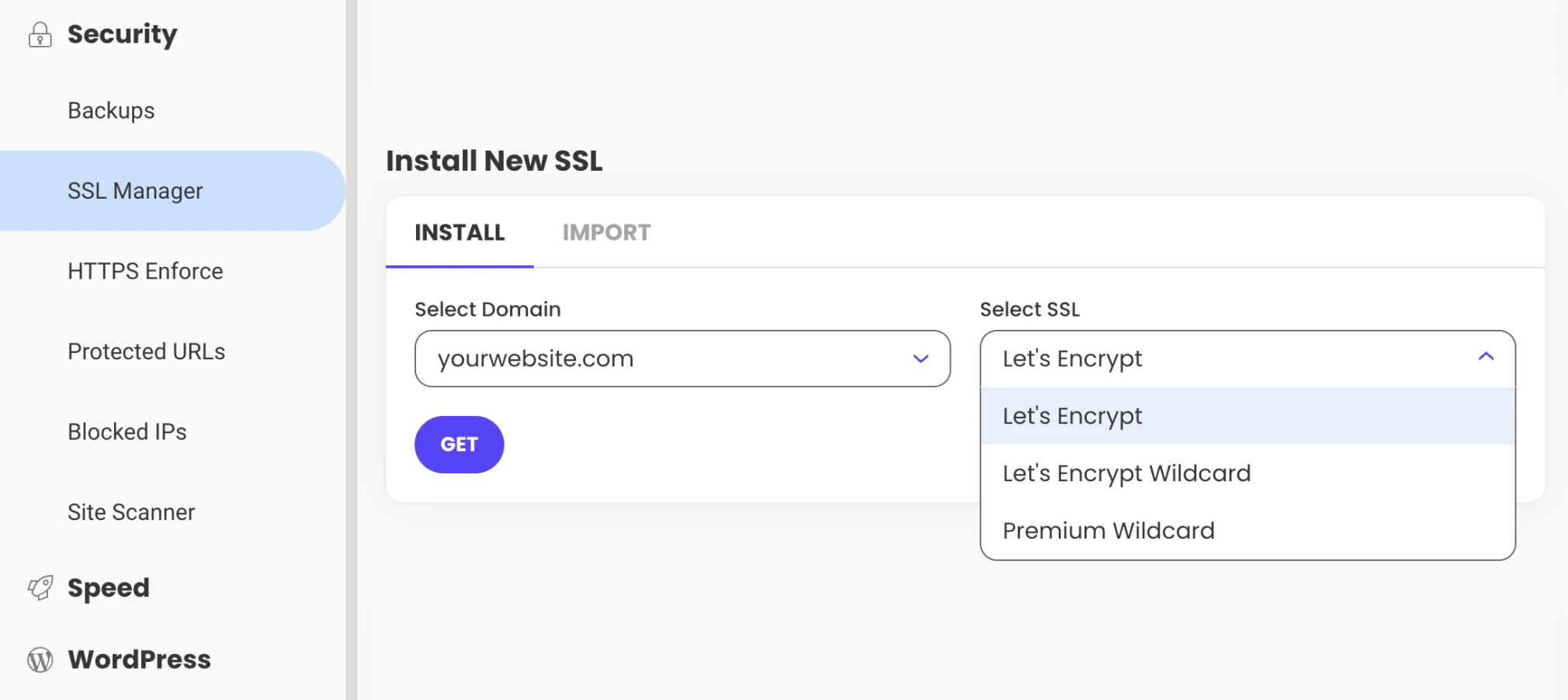
To ensure the SSL certificate is recognized and used correctly on your WordPress website, you can install the Really Simple SSL plugin.
In your WordPress control panel, click “Plugins” in the left menu. Then, click “Add new” and search for “really simple ssl.” When you find Really Simple SSL, click the “Install Now” button.
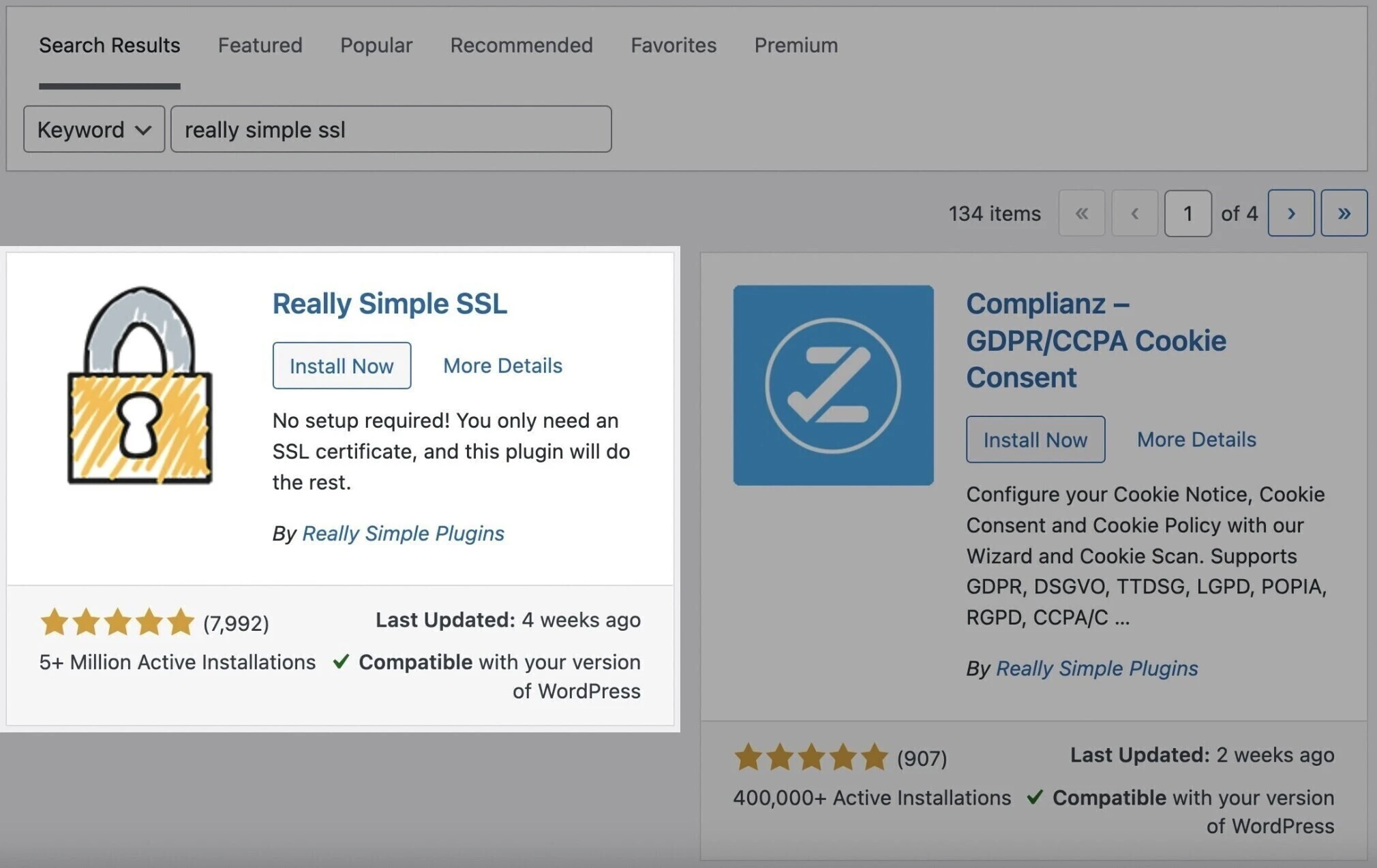
5. Pick Your Preferred Site Address Format
Next, you should pick what web address format you want to use.
In other words:
Do you want your URL to be https://www.yourdomain.com? Or do you prefer the non-www https://yourdomain.com format?
Here are a few notes on this topic:
- Google takes www and non-www versions as two separate URLs. You need to pick one to prevent issues with duplicate content.
- There are minimal SEO implications of using either format (as long as you stick to only one version).
- Historically, all URLs included www. Today, many websites drop it. But it is really up to your preference.
In the left menu, go to Settings > General and type in your preferred format in both the “WordPress Address” and “Site Address” fields: